Android Phones not only allows you to
surf the web, it can also act as a reliable
internet modem allowing you to surf the
world wide web from any PC and Laptop.
Android developers are able to
conveniently allow its users to connect
to the internet in seconds via their PC. It
is something that we know as Android
tethering. Tethering allows users to use
any smartphone as a wireless modem
using its 3G feature to get connected to
the internet.
Check with your Service Provider
Check with your phone’s service provider
regarding policies and conditions that
you need to follow before starting to
connect your PC with your Android Phone.
Service Providers have different
packages or offers a unique charging
rate for tethering services. Some
however restrict tethering and consider
it illegal. It would be best to check with
your provider if they cover this
particular service.
Once you are able to get your service
provider ’s nod, check for the data usage
charges. Keep in mind that when you are
riding along your 3G service, you will be
consuming huge amount of data usage.
Check your current plan; unlimited data
plans will keep you okay however if you
are restricted to use only a certain
number of data for a month then you
may consider checking it with your
provider.
How to start on Tethering on Android
If your service provider will allow you to
connect to the internet, they will be
providing special steps on how to do so.
But aside from that there are many
options on how to connect to the
internet using your Android phone. You
have to be familiar on these other
options as it involves working on
advance settings and complicated
Android device configurations.
On your phone, open the Android Market
and search download and install the
PdaNet Application, this application is
currently free of charge. Once
completely installed, download the
compatible program on your PC. Search
and click on June Fabrics, and select the
correct settings for your computer. This
program supports 32-bit versions of
Windows XP, Windows Vista, and
Windows 7. Supported as well are 64-bit
versions of Windows Vista and
Windows 7 and Mac OS 10.5 and 10.6
versions.
Make sure that you adjust the settings
of your Android phone to allow PdaNet
application to stream data from your
Android Phone to your PC. You can do this
by going to your home screen; tap the
Menu Key, then select Settings. Choose
Applications and then choose
Development. Make sure that you click on
the box that says USB debugging. Once
the confirmation dialog box appears,
press on OK. Note that the
confirmation dialog box says you may be
accessing this maliciously, so for your
protection make sure you got back to
this options whenever you are not using
your Phone as Modem function and
disable the USB debugging device.
Connect to the Internet
Once you are sure that you have
programs and settings correctly
installed and configured. You may start
connecting your PC to the internet. Using
the simple USB connector, plug the
Android device into an open port on your
PC. PdaNet also support Bluetooth
connection, so if you are using a PC with
a Bluetooth function you may option to
enable this and you can connect
wirelessly.
Run the PdaNet application on your
phone and choose Enable USB Tether.
There will be a confirmation message to
check if you were able to download and
install the compatible PC software. Once
confirmed the application will verify
that your connection is up and running.
Now, on your PC search for the PdaNet
icon (retangular cellphone icon) right
click and select Connect from the pop-up
menu. At this point, you are now ready
to browse the internet through your
computer PdaNet should show a pop up
confirmation of a successful connection
and you are ready to go online.
http://softwarecheats.blogspot.com
AGRICULTURAL SCIENECE WAEC GCE 2021/2022 EXPO
-
AGRICULTURAL SCIENECE WAEC GCE 2021/2022 EXPO section A OBJECTIVES
1. The branch of agriculture that deal with structure and form of the
body is called...




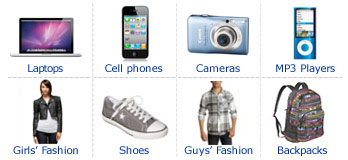









0 comments:
Post a Comment
Sign-in to comment
Note: Only a member of this blog may post a comment.