Just don't be frustrated. It's actually quite simple to download music onto your iPad as well as create playlists and organize your music. Here's how to get started.
Tips: Here is the step-by-step guide on how to transfer music to iPad.
Guide: How to Put Music on iPad
Step 1: Connect your Apple iPad to your computer or laptop using the USB cord that came with the iPad. If this is the first time you've connected it to your PC, you may get a message asking you to reboot your computer. Do so; you won't need to follow that step next time.
 Step 3: Click on your iPad name, in the left hand column of the iTunes interface. The middle section should now be blank if you have no songs already on your iPad. If there are some, they will appear in a list in the middle section.
Step 3: Click on your iPad name, in the left hand column of the iTunes interface. The middle section should now be blank if you have no songs already on your iPad. If there are some, they will appear in a list in the middle section.Step 4: Click "Library", which should appear at the top of the left hand column. Here, you'll see any songs you have copied into your iTunes library from your CDs or other sources.
Step 5: Add music to your iPad from your CDs by inserting a CD into your computer CD drive and click the pop up "Import" button to copy those songs into your library. You can then select songs by title or album and drag them onto the name of your iPad to move them there.
Step 6: Purchase songs from the iTunes store to add new music or songs you don't have on CD directly to your iTunes library and then onto your iPad.
Tags: How to Put Music on iPad, How to Put Music on My iPad, Download Music onto iPad
Recommendation: Cucusoft iPad Transfer is the best choice for iPad fans to transfer iPad files to Computer, such as movies, videos, music, photos, etc.. It is easy-to-use and it will complete your task with only a few clicks!





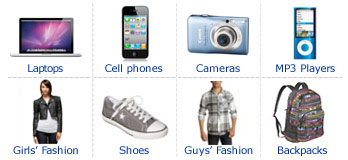









0 comments:
Post a Comment
Sign-in to comment
Note: Only a member of this blog may post a comment.