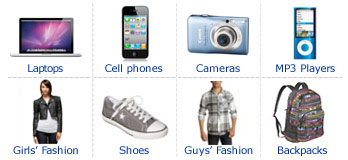HOW TO SETUP INTERNET ON YOUR BLACKBERRY SMARTPHONES
A reader asked “How Do I Setup
Internet Connection on Blackberry
Smartphones powered by Smart Addict
Mobile ?” Whatever is your network, you
can configure your Blackberry
smartphones like Blackberry Curve
8900 and BlackBerry Curve 8320 to
connect to the internet by doing the
following:
1. Run BES-required Internet
software without BES
2. Instant Messaging, AIM, ICQ, MSN
(Verichat, WebMessenger,
BerryVine, IM+, etc.)
3. Full HTML web browsing ability
(Reqwireless, BlackBerry Browser,
etc.)
4. IRC chatting (virca, wlirc, etc.)
5. Telnet/SSH (Idokorro, etc.)
Other method to setup internet on your
Blackberry phones :
1. Upgrade your BlackBerryOS
2. You need BlackBerry with OS 3.8 or later.
If you have an older version of
BlackBerryOS, please Download
BlackBerryOS 4.0 and install it on your
BlackBerry first.
3. Configure your BlackBerry & Your Carrier
4. On the BlackBerry handheld, go to
Options -> TCP
5. There is a new option in BlackBerryOS 3.8
and later. Then fill in APN with the
provided APN listead in the below post,
that is appropriate for your carrier.
MTN - web.gprs.mtnnigeria.net
GLO - glomms
ZAIN - internet.zain.com.ng
ETISALAT - etisalat
If
no username or password is provided,
leave these blank. If only a username is
provided, then leave in the password.
Also, ignore the Gateway IP address,
unless your Blackberry specifically has a
textbox to enter the IP address in.
“ APN” means “Access Point Name”.
Once
you have saved the APN information,
you should reboot your BlackBerry by
removing and reinserting the battery.
Run your BlackBerry Internet
Software . Once you have filled this
information, your Internet applications
should work on your BlackBerry. TCP/IP
makes Internet software work, including
chat software: Verichat, WebMessenger,
IRC, Telnet/SSH, Web browsing, etc.
If you
are in another country apart from NIGERIA, then check with your
network the internet configuration
settings for your Blackberry phone. You
can enable internet access using your
Blacberry phones if you know ahead of
time the needed values in order to gain
access to the internet.
If Your Blackberry phone is powered by
Smart Telecoms, please read this: How
to Setup WAP by Enabling GPRS and MMS
of Smart Cell Phones .
If your Blackberry phone is powered by
Globe telecoms, head on to this
link: How to Setup WAP by Activating
GPRS and MMS of Globe Cell Phones.
Finally, if your Blackberry phone is
powered by Sun Cellular, click on this
link: How to Activate GPRS and MMS of
Nokia Phones Powered by Sun Cellular.
You may post in the comments section
any problems you might encounter in
enabling internet access with your
Blackberry phone.
Share with Friends and ENJOY
HOW TO CONFIGURE ANDRIOD PHONES AND USE IT AS A MODEM
Android Phones not only allows you to
surf the web, it can also act as a reliable
internet modem allowing you to surf the
world wide web from any PC and Laptop.
Android developers are able to
conveniently allow its users to connect
to the internet in seconds via their PC. It
is something that we know as Android
tethering. Tethering allows users to use
any smartphone as a wireless modem
using its 3G feature to get connected to
the internet.
Check with your Service Provider
Check with your phone’s service provider
regarding policies and conditions that
you need to follow before starting to
connect your PC with your Android Phone.
Service Providers have different
packages or offers a unique charging
rate for tethering services. Some
however restrict tethering and consider
it illegal. It would be best to check with
your provider if they cover this
particular service.
Once you are able to get your service
provider ’s nod, check for the data usage
charges. Keep in mind that when you are
riding along your 3G service, you will be
consuming huge amount of data usage.
Check your current plan; unlimited data
plans will keep you okay however if you
are restricted to use only a certain
number of data for a month then you
may consider checking it with your
provider.
How to start on Tethering on Android
If your service provider will allow you to
connect to the internet, they will be
providing special steps on how to do so.
But aside from that there are many
options on how to connect to the
internet using your Android phone. You
have to be familiar on these other
options as it involves working on
advance settings and complicated
Android device configurations.
On your phone, open the Android Market
and search download and install the
PdaNet Application, this application is
currently free of charge. Once
completely installed, download the
compatible program on your PC. Search
and click on June Fabrics, and select the
correct settings for your computer. This
program supports 32-bit versions of
Windows XP, Windows Vista, and
Windows 7. Supported as well are 64-bit
versions of Windows Vista and
Windows 7 and Mac OS 10.5 and 10.6
versions.
Make sure that you adjust the settings
of your Android phone to allow PdaNet
application to stream data from your
Android Phone to your PC. You can do this
by going to your home screen; tap the
Menu Key, then select Settings. Choose
Applications and then choose
Development. Make sure that you click on
the box that says USB debugging. Once
the confirmation dialog box appears,
press on OK. Note that the
confirmation dialog box says you may be
accessing this maliciously, so for your
protection make sure you got back to
this options whenever you are not using
your Phone as Modem function and
disable the USB debugging device.
Connect to the Internet
Once you are sure that you have
programs and settings correctly
installed and configured. You may start
connecting your PC to the internet. Using
the simple USB connector, plug the
Android device into an open port on your
PC. PdaNet also support Bluetooth
connection, so if you are using a PC with
a Bluetooth function you may option to
enable this and you can connect
wirelessly.
Run the PdaNet application on your
phone and choose Enable USB Tether.
There will be a confirmation message to
check if you were able to download and
install the compatible PC software. Once
confirmed the application will verify
that your connection is up and running.
Now, on your PC search for the PdaNet
icon (retangular cellphone icon) right
click and select Connect from the pop-up
menu. At this point, you are now ready
to browse the internet through your
computer PdaNet should show a pop up
confirmation of a successful connection
and you are ready to go online.
http://softwarecheats.blogspot.com
Learn more from softwarecheats
AGRICULTURAL SCIENECE WAEC GCE 2021/2022 EXPO
-
AGRICULTURAL SCIENECE WAEC GCE 2021/2022 EXPO section A OBJECTIVES
1. The branch of agriculture that deal with structure and form of the
body is called...