Q: How to totally format your Nokia 3650 and remove all installed applications, user files and restore all settings to default like it's new out of the box? (OEM apps won't be deleted like Camera and RealOne Player).
A: First Format your MMC: Menu > Extras > Memory > Options > Format mem. card > Yes.
Note: It is very important to format your MMC before you format your phone!
Then format your phone by typing *#7370# on main Phone screen.
Phone will ask: "Restore all original phone settings? Phone will restart." Press 'Yes' and enter your Lock code (default is 12345).
Tip: Formatting takes several minutes so you'd better connect your Nokia 3650
to a charger to ensure that your battery doesn't get empty in the middle of formatting.
Note: All your created acces points and mailboxes will be lost so take a note of them. And all application settings will be reset.
E.g. In Camera, image quality is set back to normal and memory in use is set back to phone memory. And also in Messages,
memory in use is set back to phone memory, etc. Also backup your contacts with PC Suite or a program like Contacts Manager.
To reset your wallet, should you forget your code,
Type in:
*# 7370925538 #
This will reset the wallet code, the wallet contents will be deleted.
How to free more RAM on your phone >>>
>>> Method 1: Flight mode:
Put your phone in "Flight mode" with Psiloc System Tools. Install System Tools, open it and select "Flight mode". This way you can restart the phone without your SIM card so there will be no running phone tasks in the background. Now you can have up to 3 ,5 MB of free RAM!
Note: ironically enough, Flight mode doesn't work when Smart Launcher is installed, at least in my case.
But i've also heard several reports of people who have both apps running without any problems.
>>> Method 2: Smart Launcher trick:
Install Smart Launcher and open it. Go to Options, Settings and put Launcher ON.
Now plug in your charger and switch off your phone. Wait untill the battery meter appears and short press the Menu button (don't hold).
The menu should appear and now you can have 3 ,5 to 4 ,5 MB free RAM! (Hold Menu button to check RAM).
The trick is that with the charger plugged in, the phone must get a minimum software support for charging, even when
the phone is switched off. And somehow Smart Launcher has still got it's shortcut running and that's the Menu button. So when
you press the Menu button, you go directly to the Menu without any other phone tasks running in the background so
you trick the phone and you have more free RAM!
Note: when you unplug the charger, the phone will switch off.
>>> Method 3: Menu :
This method I found it by myself, it frees a little about 100 ~200 KB but I guess it's useful sometime
Close your menu not by selecting the right selection key "exit", or pressing the menu key another time, they only hide the menu app but do not close it, to close it select the left selection key "option" and scroll down and select "exit"
So when you open an app needs more ram reopen menu and close it, it's useful when play low bit rate video in realplayer paradis.
Retrieve lost MMC password
1 Open file explorer. (SeleQ, FExplore, AppMan, whatever)
2 search for MMCSTORE
3 when you find it, send it to your PC
4 on PC, open the file with Notepad, or any word processor
5 there goes your password
- Make a note and input as follows
Subject: Speed
Due Date: 01-29-2005 (mm-dd- yy)
Priority: set to High
then press Done
- Make a second Note and input as follows
Subject: Qoukie
Due Date: 01-29-2005 (mm-dd- yy)
Priority: set to Low
then press Done
- Do not exit yet, Press the Option of your Subject note which is Speed and Mark as done
- then Press the Option of your Subject note which is Qoukie and Mark as done
- Now, reboot ur mobile.
POSSIBLE? YES
Use BT for an internet connection (6600)
Well its not as easy as you think. And after learning the way Symbian works for nearly a year now, I still havent figured this one out.
Ok I found this other guide which is more easy for newbies to follow. I havent checked it on my 6600 . Will do the testing soon. Those of you on N-gage & 3650 please try too and post a new topic outside this FAQ section about how it is.
[Quote tzeonn]
this will work on most s60 phone I guess! it has been tested on an NGAGE and on N3650!
step 1:
Creating an access point on your phone!
tools\settings\connection\access points\options\new access point>default settings...
these are the settings u need there..
Connection Name : Anything (sugestion ADLS or PCGPRS something you remember well cuz you'd need it later!)
Data Bearer: GPRS
Access Point Name: The name you gave to your bluetooth connection when pairing up with the computer...
Username : None
Password : No
Authentication : Normal
Gateway IP Address : 0.0.0.0
and that's all on this on this part..
then go to:
tools/settings/connection, and select GPRS
set the GPRS connection to "when available", and the access point to "none".
The settings on your phone are done! now... the next step;
Create a serial port connection from ur pc to ur phone (you've done this before if you ever used Pcsuite from nokia), this serial connection must be on everytime you want to use your pc internet connection as a gprs connection for your phone!!
Install the software u need to surf the web (opera, netfront, agile messenger for chat, etc..)
My advise to you is to use netfront, the options are pretty cool.
AGRICULTURAL SCIENECE WAEC GCE 2021/2022 EXPO
-
AGRICULTURAL SCIENECE WAEC GCE 2021/2022 EXPO section A OBJECTIVES
1. The branch of agriculture that deal with structure and form of the
body is called...




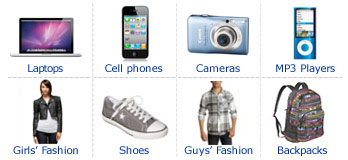









0 comments:
Post a Comment
Sign-in to comment
Note: Only a member of this blog may post a comment.