Step #1: Make sure your BlackBerry
IS NOT connected to your computer.
Locate and Open the App Loader
application. You won't have a
shortcut to this program on your
start menu. You need to locate it
manually. Open your file browser, go to
your C Drive (operating system drive)
and navigate your way through the
folders to Program Files > Common
Files >Research In Motion >
AppLoader. Once you are in the
AppLoader directory, double click on
the Loader application shortcut.
Once Loader opens, you can click
Next and then proceed to Step #2.
As you may have noticed, we skip
Desktop Manager altogether.
Step 1: Browse your way into the
AppLoader Directory, and Open the
Loader Application
The Loader Homescreen. You can Click
Next to Continue
After you click next, Loader Waits
for you to Connect the Device.
Proceed to Step #2
Step #2: We need to connect the
BlackBerry to the Computer via USB
cable. But here's where the tricky
part comes in with the Nuked
BlackBerry. Do you see in the image
above where it says COM1? What we
want to do is plug in the BlackBerry,
and when COM1 switches to say USB-
PIN:UNKNOWN we immediately click
Next. This catches the BlackBerry
and takes it out of the constant
reboot cycle and allows you to then
reload the Operating System.
Tip: The USB-PIN:UNKNOWN option
will display for a few seconds when the
BlackBerry is first connected/
flashing its LED in red. With a Nuked
BlackBerry, That occurs when the
device is in the initial start-up
part of it's reboot sequence. The
easiest way to get that to happen
(vs. waiting for that step in the
reboot sequence where you have a
tenth of a second to hit Next before
you lose your chance) is to simply pull
the battery from the BlackBerry.
With the battery pulled, connect
the BlackBerry to the USB connector
and as SOON as you see USB-
PIN:UNKNOWN hit Next. You have to
be quick still, but using this method
you are in control of the timing. From
there you can put the battery back
in and battery cover back on ( Make
Sure you install the battery or else
when the OS update is completing
and the device disconnects from the
computer to reboot, it will lose the
power provided by the USB connection
and you will get an error and have to
do it all over again!).
** If you don't get it right the first
time, try again (unplug from USB,
pull battery, connect and hit Next
while USB-PIN:Unknown is showing).
You have to be fast and the timing is
key, so it may take you three or four
tries.
Connect Your BlackBerry via USB.
Click NEXT as Soon as USB:UNKNOWN
Appears
Tip: With Battery Out, Connect
BlackBerry to USB.
This will give you more control in
nailing the timing of
connecting Next while USB:UNKOWN
displays
Step #3: With your BlackBerry now
out of the permanent reboot
sequence, you are essentially in the
clear and well on your way to having
your BlackBerry up and running
again. Choose the options you want to
install on your BlackBerry
(BrickBreaker, BlackBerry Messenger,
BlackBerry Maps, etc.), click next,
then approve the installation by
clicking "Finish." Sit back and relax
while the BlackBerry does its thing.
It'll take some time and go through a
number of screens but eventually you
will reach my favorite "The loading
operation was successful" screen. Your
BlackBerry will reboot itself at this
point and it will take a LONG time
to reboot (10 - 15 minutes or so). You
can unplug it from the USB (it's not
connected while rebooting) and just
continue to sit back and wait. Get
scared, but not too scared...it will
eventually boot up.
Select the OS options you want to
install
Approve the Operating System
Installalation Options
Sit back and relax and let the
installer do its thing
Installation Complete! Just sit
back and let your BlackBerry Reboot
Step #4: That's it! You are done.
Brand New BlackBerry. With your
BlackBerry no longer Nuked, you can
run through the Set Up Wizard (set
the date/time/fonts, etc.) and from
there you WILL NOW BE ABLE TO
connect to the BlackBerry Desktop
Manager software. Hopefully you
occasionally back up your data and
can now use Desktop Manager's
restore function to load up your
backed up data. If not, hopefully you
have your contacts all synced to
Outlook so you can reload your
Address book from there. Once that's
done, it's time to install all your
favorite apps again! I'd recommend
starting with the CrackBerry.com
Launcher (visit http://
wap.crackberry.com on your
BlackBerry's browser to download it!).
Happy BlackBerrying!
At least in this case I KNEW I was
putting some risky software onto
my BlackBerry
so before installing did a backup of
my data. Once I un-nuked my
BlackBerry
I was able to relatively quickly get
back to where I was before
AGRICULTURAL SCIENECE WAEC GCE 2021/2022 EXPO
-
AGRICULTURAL SCIENECE WAEC GCE 2021/2022 EXPO section A OBJECTIVES
1. The branch of agriculture that deal with structure and form of the
body is called...




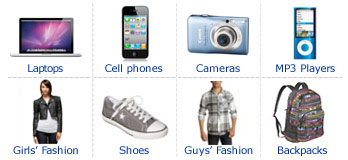









0 comments:
Post a Comment
Sign-in to comment
Note: Only a member of this blog may post a comment.