 Backing Up your data/files is very crucial. Lets say you
want to install an unofficial, custom ROM, you need to backup your files and
data in case the ROM is incompatible with your phone. In such a case, you need
to just reset your phone to factory settings and restore your files & data
back. Also when upgrading / updating your firmware, automatically you will lose
all the data & files on your mobile so backing your data & files up is
the most sensible thing to do before anything goes wrong. There are several
things to back up: phone book, music, movies, installed applications, text
messages and others. There’s no one-touch procedure to do this and you have to
follow the steps below to be sure you won’t lose a thing.
Backing Up your data/files is very crucial. Lets say you
want to install an unofficial, custom ROM, you need to backup your files and
data in case the ROM is incompatible with your phone. In such a case, you need
to just reset your phone to factory settings and restore your files & data
back. Also when upgrading / updating your firmware, automatically you will lose
all the data & files on your mobile so backing your data & files up is
the most sensible thing to do before anything goes wrong. There are several
things to back up: phone book, music, movies, installed applications, text
messages and others. There’s no one-touch procedure to do this and you have to
follow the steps below to be sure you won’t lose a thing.The procedures are:-
1) Backup your data first in your mobile SD card
Various applications are available in the Android market which help backup the data in your Micro SD card of your mobile phone.
* In order to backup messages you have to use an app named as ‘SMS Backup and Restore app’.
* To backup contacts use ‘Sync with Gmail app’
* To backup media files like pictures, music, Videos and other sound files, just move all the files to a SD card by changing the settings in your mobile phone.
* To make a backup of your phone logs use ‘Call log and restore app’
 2) Making a back up of the information in your
PC
2) Making a back up of the information in your
PCThe foremost thing that should be carefully picked is the app that you will be using to backup your data in your PC from your Android device. Many apps are available in the android market regarding this. One of the most used apps for this purpose is Astro.
Use the software to sync your mobile with the pc with the help of USB cable. After the device gets synced fully with your pc and you can see all your information that was in the SD card of your device, save the data and disconnect your device. Now your device is ready for the firmware update.
You can also use your phone software like Nokia PC suite for Nokia or Samsung Kies for Samsung and other, as per your device brand to backup all your data in pc.
Note: Check your administrator’s permission and software version and also the antivirus or firewall’s exception list.
Also disable all the software on the pc that are present on the phone just to avoid unnecessary interference during firmware flashing.
3) Backup with Google
If you hold a Google account, straightaway you can connect your android device with it. If you don’t, create one and then connect.
1. After connecting, click on Auto-sync or simply Sync.
2. After the Sync is done, all the information of your device is saved in the Google server under your profile domain. Your job is done.
4) Backup of installed apps
As firmware upgrading will delete all your pre-installed, purchased and free apps on your phone, a backup should be made. Before making this backup, make sure your phone is a ‘rooted android phone’.
Then use any available app searching from the android app market. I recommend to use titanium backup app
Backing up with Titanium backup
This app gives direct access to the system and makes it an easier job for you to manage all your apps, media files and contacts together in a much more fluent manner. It has two types: free and premium. Recommended is the premium counterpart of it as it includes some extravagant features like versioned backup, backup encryption and unlimited backup scheduling.




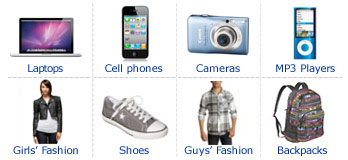









0 comments:
Post a Comment
Sign-in to comment
Note: Only a member of this blog may post a comment.